FormTest
The FormTest is a program designed to assist developers during the Connector development process by allowing manual requests to be made to the Connector.
Downloading and Setting Up FormTest
The FormTest application can be downloaded from the following repository: FormTest GitHub Repository.
Configuration
Once downloaded, create a file named appsettings.connectors.local.json in the project TravelgateX.Pull.Hotel.Formtest.Connectors.
An example configuration can be found in appsettings.connectors.local.json.sample.
Here is an example of the configuration file:
{
"PROV_CODE": {
"SUP_CODE": {
"User": "theUser",
"Password": "thePassword",
"Urls": {
"Generic": "urlGeneric.com"
},
"Parameters": {
"test1": "value1",
"test2": "value2"
}
}
}
}
Profiles
To add predefined configurations, modify the profiles.json file located in the TravelgateX.Pull.Hotel.Formtest project.
Here is an example of a profile:
{
"defaultOnStart": "CTSD",
"profiles": {
"CTSD": {
"platform": "CTSD",
"supplier": "CTSD",
"endpointIndex": 0,
"search": {
"currency": "USD",
"hotels": ["51"],
"from": "2025-01-29",
"market": "ES",
"to": "2025-01-30"
}
}
}
}
This configuration will automatically start with the specified profile when running the application.
FormTest User Interface
Initial Run
Before executing any operation, ensure the Connector is running. By default, it runs on port 8080.
Upon launching the FormTest, the interface will look like this:
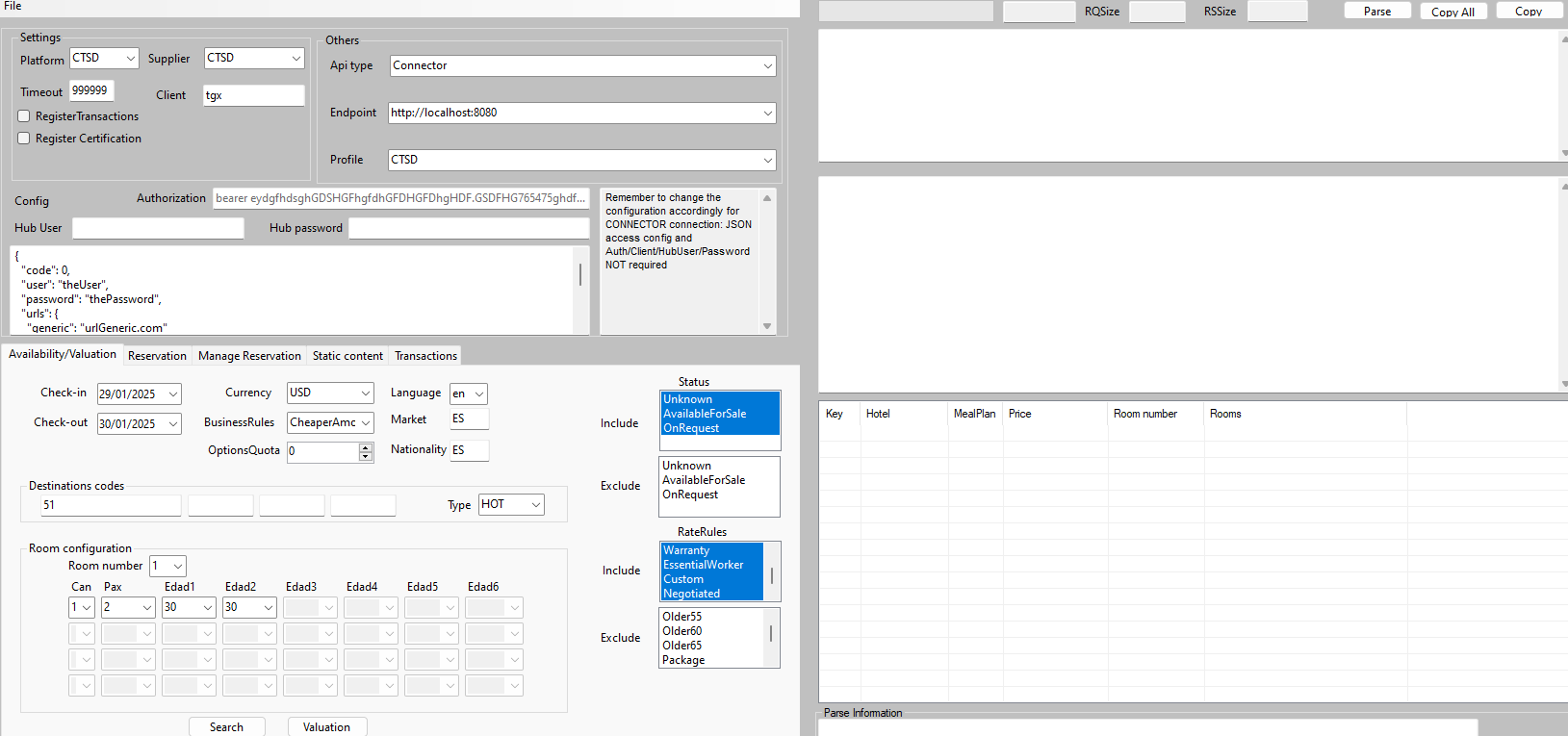
Search Tab
In the Availability tab, you can specify search criteria such as:
- Check-in and check-out dates.
- Currency.
- Market.
- Hotel codes.
- Occupancy details.
Once the criteria are selected, click the Search button to execute a search request.
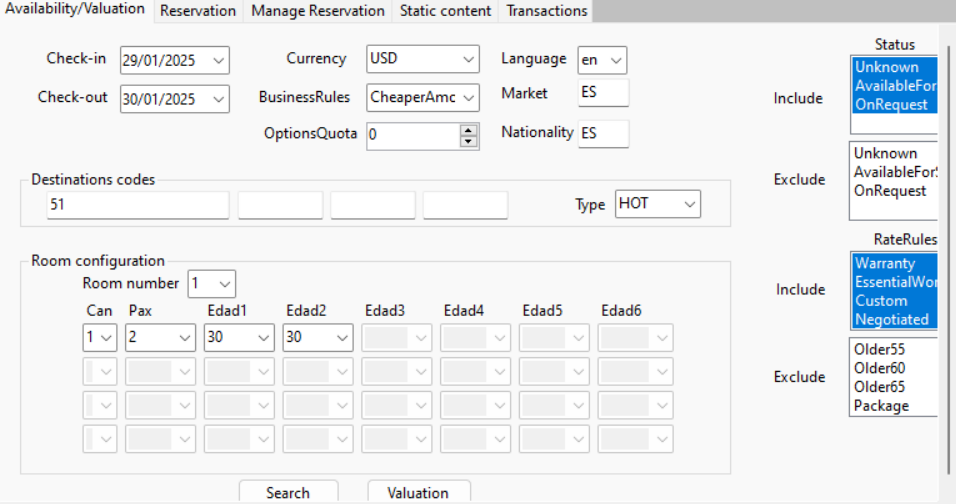
Option Selection and Valuation
If options are available for the specified search criteria, you can select one to evaluate it using the Valuation button.
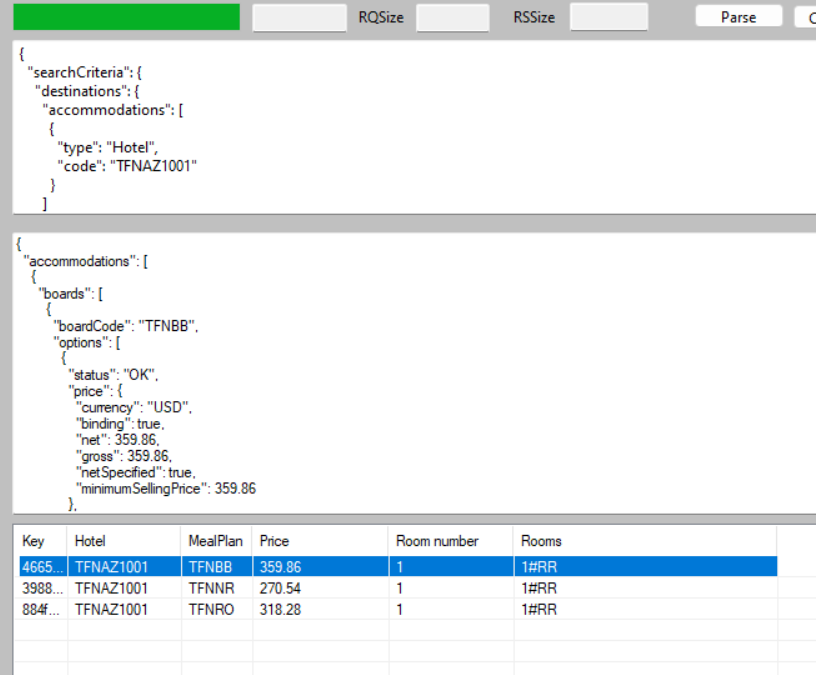
Reservation Tab
If the valuation (Quote) is successful, navigate to the Reservation tab to make a booking. You can specify guest details and payment information (if required).
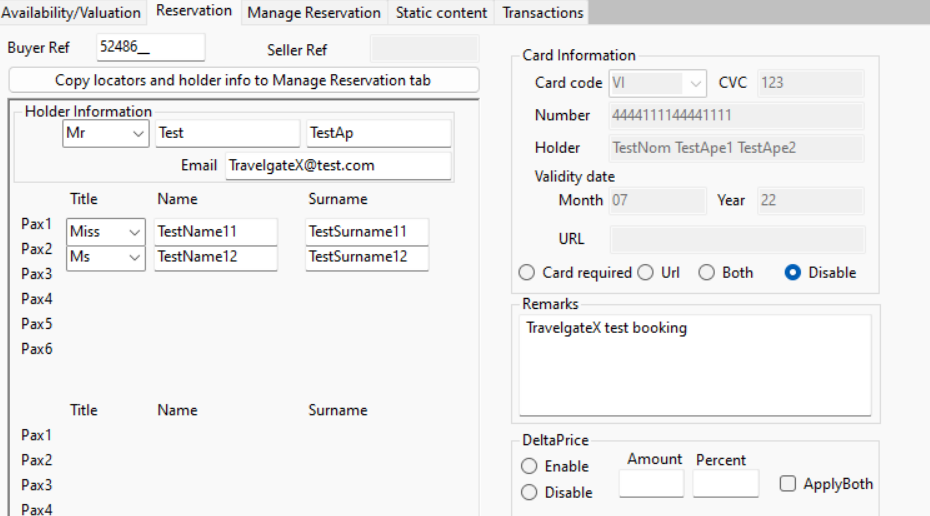
Manage Tab
The Manage tab allows you to perform operations such as:
- Canceling a booking.
- Executing
CheckBookingsoperations (both by reference and by date).
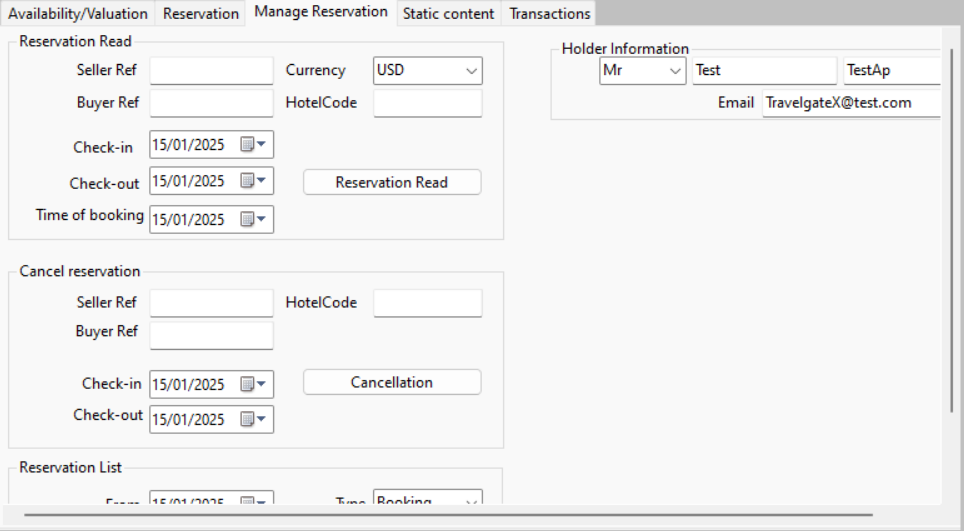
Unavailable Features
The Content and Transactions tabs are not available at this time.